LG OLED 55B6P TV
The price on the LG Electronics OLED55B6P Flat 55-Inch 4K Ultra HD Smart OLED TV (2016 Model) dropped below the magic psychological barrier of $2000, and I could no longer resist ordering one.
The shelf my old TV was sitting on isn't wide enough for a 55 inch set, the posts on either side would be in front of the screen, so I had to move everything to a new wire shelf cart I'm using for my computer and A/V equipment.
Took about 12 hours to get everything moved and all the wires and cables reconnected (a lot of experiments to see where I could put things on the smaller, but deeper shelves so it would all fit, not to mention a lot of resting up between bouts of moving stuff).

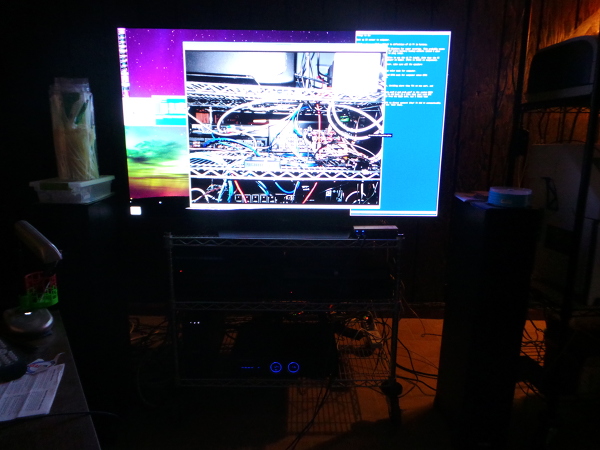
Finally got everything moved and working, and after a typical death struggle with my Harmony Elite remote, it even all works. I can finally start playing with the TV...
This insanely long 2016 LG C6-B6 owners thread contains lots of information if you have the patience to go through it.
The first really good advice I adopted was switching the picture mode to Expert Dark. I had previously found that Photo mode seemed to work best for my computer display, but a lot of different shades of grey backgrounds looked washed out. You couldn't tell where one background color left off and the next one started (which was a pain for things like tables with each line having an alternate background color). With Expert Dark the computer display got much better. Everything became clear (and I haven't even tweaked any of the properties away from the standard settings yet).
So what does the picture look like, you ask? Even with no real tweaking I find it spectacular. In fact, going back to an ordinary 1080P LCD set is a lot like trying to watch an old tube TV now :-).
There are all sorts of fanatics in the AVS forum thread who post things like: "Matt Damon's beard had strange artifacts when he was shaving it off near the end of The Martian, I'm sending this set back!" I am not one of those people. I obviously haven't developed the refined ability to see and get outraged by minor flaws. The picture just looks great to me (and I haven't even tried to do any kind of calibration or used it long enough for the internal adjustments it supposedly makes to stabilize).
I did find lots of folks recommending turning off TruMotion, and the picture did look better that way (with the default settings, I'd see weird "halos" around the edges of people walking through otherwise still scenes - like a sci-fi movie trying to show they have a body hugging force field).
Later, some additional posts recommended some settings that don't turn TruMotion off, but override some details to make it less insane. I tried them, and they seemed quite nice, so this is what I'm running with now:
| Name | Value |
|---|---|
| Picture Mode | Expert Dark Room |
| Brightness | 52 |
| OLED Light | 50 |
| Contrast | 87 |
| Sharpness | 0 (both directions) |
| Real Cinema | on |
| TruMotion | User |
| TruMotion Dejudder | 2 |
| TruMotion Deblur | 9 |
| Edge Enhancement | off |
I tried enabling all these just before watching The Martian UHD disk, and I was blown away by the picture.
Upscaled football broadcasts also look very good with these settings.
I can't say I notice any flaws now with this new TV. The only flaws I noticed were in my old Samsung LCD: Vast swathes of green fields in football or golf would often show minor lack of uniformity in the backlight brightness in different screen regions. I don't see anything like that in the new set.
An OLED TV might not be the best computer monitor, but it is so convenient for me to use the one display for everything that I do it anyway. A slightly annoying feature of the TV is apparently called ASBL (something to do with brightness, but I can't find any indication of what the whole acronym stands for :-), so from time to time, apparently randomly, the brightness of the screen will change. There is a section on ASBL in this article. It seems to be triggered more on very static scenes (like you'd have with a computer sitting there for a while). I've never noticed it when watching TV.
[Best guess: ASBL is Automatic Sustained Brightness Limiting]
The remote on the TV works as a weird kind of "mouse" so you can run a red dot around the screen by pointing the remote then click on the control the red dot is pointing at. That's kind of nifty, I suppose, but I have a little trouble holding the red dot steady while I'm clicking the button :-). Most of the time now I'm using the Harmony remote, so the native remote only comes into play when I want to dive down into complicated menus and settings. (You can use the arrow keys to get to everything, so that's a good alternative if you have trouble getting the mouse pointer to hold still while you click it.)
This is the first "smart" TV I've had, so I investigated how smart it was...
The "casting" ![]() of youtube from my phone to the TV is the only fancy computer
communications feature I have ever had work as designed the very
first time I tried it. It worked first time when I stumbled across it
on my TiVo, and it worked the first time when I tried it on the LG
TV. Certainly absolutely no piece of hardware labeled "plug and play"
has ever plugged and played for me without endless cajoling up
front :-).
of youtube from my phone to the TV is the only fancy computer
communications feature I have ever had work as designed the very
first time I tried it. It worked first time when I stumbled across it
on my TiVo, and it worked the first time when I tried it on the LG
TV. Certainly absolutely no piece of hardware labeled "plug and play"
has ever plugged and played for me without endless cajoling up
front :-).
The miracast feature is different, but it also works. Where the youtube app just automagically takes over the TV display, you can't activate miracast screen sharing until you first run the Screen Share app on the LG TV. Only then will the phone notice the LG and allow you to select it for "casting" the screen. It does work though. I streamed a bit of a movie on my phone while casting the screen to the TV, and both movie and sound played pretty well on the TV. I suppose you could say this worked the first time as well, but I was confused by the way the youtube app worked, so it wasn't at all obvious that I needed to run the sharing app on the TV.
DLNA is another form of sharing that seems to work once you figure out how to configure the server on a computer. On my fedora linux box I have a batch of videos I've saved from my TiVo and cut out the commercials and encoded to take less space than the mpg files. I downloaded the minidlna software from the fedora repos, eventually got it configured and pointed to one of my video directories, and I can use the client (which LG calls Smart Share) on the TV to view videos streamed by the minidlna server from my desktop computer.
A less effective way to stream videos seems to be via http. I use the apache web server on my fedora desktop to make all those same videos available on my local network where I can stream them to MX Player on my tablet. This works exceptionally well on the tablet, so I gave the web browser app on the TV a whirl to see if it would work, and it actually did function, but wouldn't rescale them to show them full screen, so DLNA works better for local content streaming.
The amazon app also works and I was able to stream The Man in the High Castle in HDR mode. It did seem to have a bit of trouble when it first started playing with out of focus bits (perhaps caused by not enough data buffered up), but it seems to settle down and play really well after the first few moments. This is my only real source for HDR content, other than some demo videos I downloaded and put on a USB 3.0 stick. [Update: My Oppo UDP-203 UltraHD player arrived and now I have more UHD sources.]
The only disappointment came when google announced HDR 4K support in youtube. I tried the youtube app on the TV and it didn't work. I'm only seeing HD streaming. A bit of poking around on the web revealed that (at the moment), only Samsung TVs have HDR support (Boo! Hiss!). I've complained bitterly to both LG and google :-).
Meanwhile, I've hooked the optical cable from the TV to my receiver and cobbled up a silly Harmony remote activity that manages to switch the audio out from internal speaker to optical out:
- Power On Denon receiver
- Set receiver to TV audio (optical connection)
- Send this silly sequence of commands to the LG TV:
-
- Settings
- Delay 1 second
- DirectionDown
- DirectionDown
- DirectionDown
- OK
- DirectionRight
- Delay 1 second
- Settings
- Delay 1 second
- Home
This seems to be much more reliable than the old sequence that navigated to the audio controls in a much klunkier fashion. I use a similar sequence to put the audio back to internal speaker when I exit the activity.
This is the old sequence I invented before I discovered the Settings command. I took advantage of needing to change everything when I got a new receiver to write the superior sequence above:
- Power on Onkyo receiver
- Set Onkyo input to CD (which is where I plugged in the optical cable)
- Send this silly sequence of commands to the LG TV:
-
- Home
- DirectionUp
- DirectionUp
- DirectionUp
- DirectionUp
- OK
- Delay 1 second
- DirectionDown
- DirectionDown
- DirectionDown
- OK
- OK
- Home
The Home followed by lots of up commands gets the focus to the settings icon at the top of the screen (I found I needed at least 4 up commands to reliably get there even though sometimes 3 is enough). [I really need to revise this. After using the remote for a while I realized just hitting the settings (gear icon) button will get me directly to the list of settings, which would work much better than the klunky home key sequence above.]
Then I go down to the audio setting and hit OK twice to change it from internal speaker to optical out.
Finally I do another Home to get the apps menu up on the screen so I can pick the app I want to run.
I need an equally silly command stream for the activity end to switch the audio out back to internal speaker.
Bugs!
After experiencing problems I was blaming on all kinds of things with short video blackouts when playing discs on my Oppo UDP-203, I finally tried the experiment of moving the HDMI cable from HDMI3 to HDMI1, and magically all the video blackout problems disappeared. Looks a lot like something is wrong with HDCP handshakes on HDMI3.